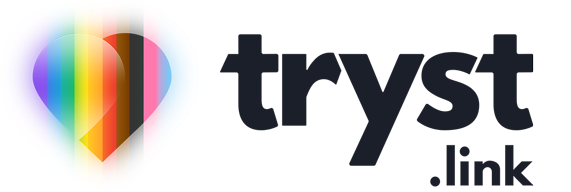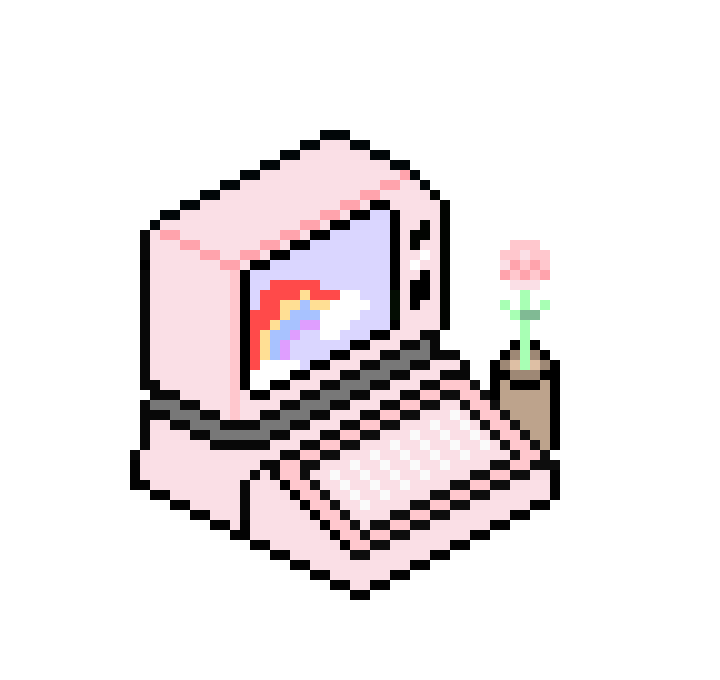Search engines like Google are deceptively easy to use. Pop in a few words and it gives you an answer. Well, that's what's supposed to happen, but as Google continues to enshittify itself with advertising and SEO, junk articles are easier to publish than ever thanks to AI, so finding stuff on the internet that's relevant and helpful has never been a more useful skill.
Becoming a search engine master can take years of practice, but a few handy tips that are easy to remember will make your experience using search engines like Google, Bing, DuckDuckGo or Kagi much smoother and result in a higher chance of getting results that match what you asked for.
Quotation Marks
Using quotation marks in a search query is ideal for when you want to find an exact series of words on a webpage. By placing a phrase in quotation marks, "like so", you're telling the search engine to only give you results which have that specific phrase on the page. For example – if you search for "cute chubby cats", the search engine should only return to you websites that contain the exact phrase "cute chubby cats" somewhere on the page, excluding web pages that might have "cute cats" or "chubby cats" spread across the page.
This type of search is great for finding results related to a specific model number appliance, looking for the original source of a quote used by a politician or celebrity or finding song lyrics if you only know a line. The more unique the phrase you're searching for is, the better the chances of getting results related to that phrase.
Site Specific Searches
It's become really popular to add the word "Reddit" in your search so that results from Reddit appear at the top of the list. People like looking at Reddit results as more often than not you get the opinions or experiences of a person, not an SEO bot trying to sell you something. That said, as this technique becomes more popular, advertisers or trolls post on Reddit hoping to leverage that trust and push you in a certain direction (often towards buying their product or service), so it's not a guarantee of a great result like it used to be.
However, site specific searches can be more than just Reddit with the "site:" option, you can limit your search to a specific domain name (e.g: nytimes.com, commbank.com.au, att.com and so on), or even a specific top level domain like .gov or .edu. For example, want to limit your results to something on an Australian government website? Use "tax rates 2024 site:.gov.au" and you'll only get results for "tax rates" from .gov.au websites.
Look For Files
PDFs can be a goldmine of information. Often there's reports, transcripts, research papers and user manuals that are available in PDF form, but are not available as web pages. To limit your search results to PDFs only you can use the "filetype:" option. Combine filetype:pdf with site:vic.gov.au and you can search for PDFs that are only on Victorian state government websites. Powerful stuff!
It's not just PDFs you can limit searches to, you can also look for Powerpoint files (filetype:ppt), Excel files (filetype:xls), Word documents, (filetype:doc), even CSVs of raw data if you really want to crunch some numbers (filetype:csv) and audio (filetype:wav or filetype:mp3).
Search By Date
Sometimes you need information from a certain time period, not necessarily the latest, or stuff that's not too old. That's where “before:” and “after:” get useful. Use before:2023 to find pages that were last updated or created before 2023. Use after:2020 to find pages created or updated post-2020. Combine them - after:2010 before:2020 to find pages modified between 2010 and 2020.
You can get even more specific if you like by using exact dates instead of only years - after:01/10/2024 will only show results that are newer than the 1st of October 2024 (or 10/01/2024 for you wacky Americans). If you combine a bunch of advanced search options, e.g: "tesla" filetype:pdf site:.vic.gov.au after:2023 before:2020, you're find all the PDFs that mention the word "tesla" in them that are hosted on a Victorian government website and were published between 2020 and 2023.
And Or Not
Boolean operators are commonly used in computer programming and are a type of algebra first conjured up back in the 1800s. Wait, come back, this is useful and not that hard to use!! This "algebra" consists of only 3 words, called operators – AND, OR, NOT. By adding these operators into your search results you can be even more precise than simple quotation marks.
Searching for "cats AND dogs" will give you results where cats and dogs are talked about. Sites that only mention cats won't be included, the site has to feature both cats and dogs. Search for "cats OR dogs" and you'll get websites that mention dogs or cats. This could be one or the other, or even both. Search for cats NOT dogs and dogs won't be included anywhere in the search results at all.
You can also combine Boolean operators – cats OR dogs AND pets will give you results that talk about cats or dogs, but only if they are in the context of being pets.
Searching For More?
These little tips are just an introduction to advanced search engine usage. Google's documentation is relatively poor considering how massive of a product it is, but there is limited information on how to get the most out of Google on their support page. Alternative search engines like Kagi and DuckDuckGo have much better resources for getting the most out of their search engines and the same techniques they use are generally applicable to other search engines. If you have a librarian in your life, they are excellent at this stuff too!
Got a tech question for Ada? She wants to hear from you!
Ada answers all your questions about tech, the online world, and staying safe in it. No question is too silly, no hypothetical is too far-fetched! Learn to leverage devices, systems, and platforms to your benefit.