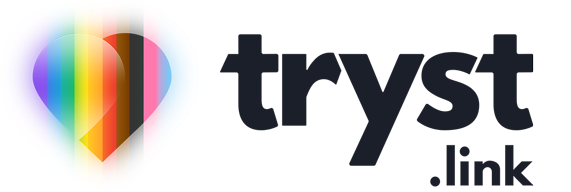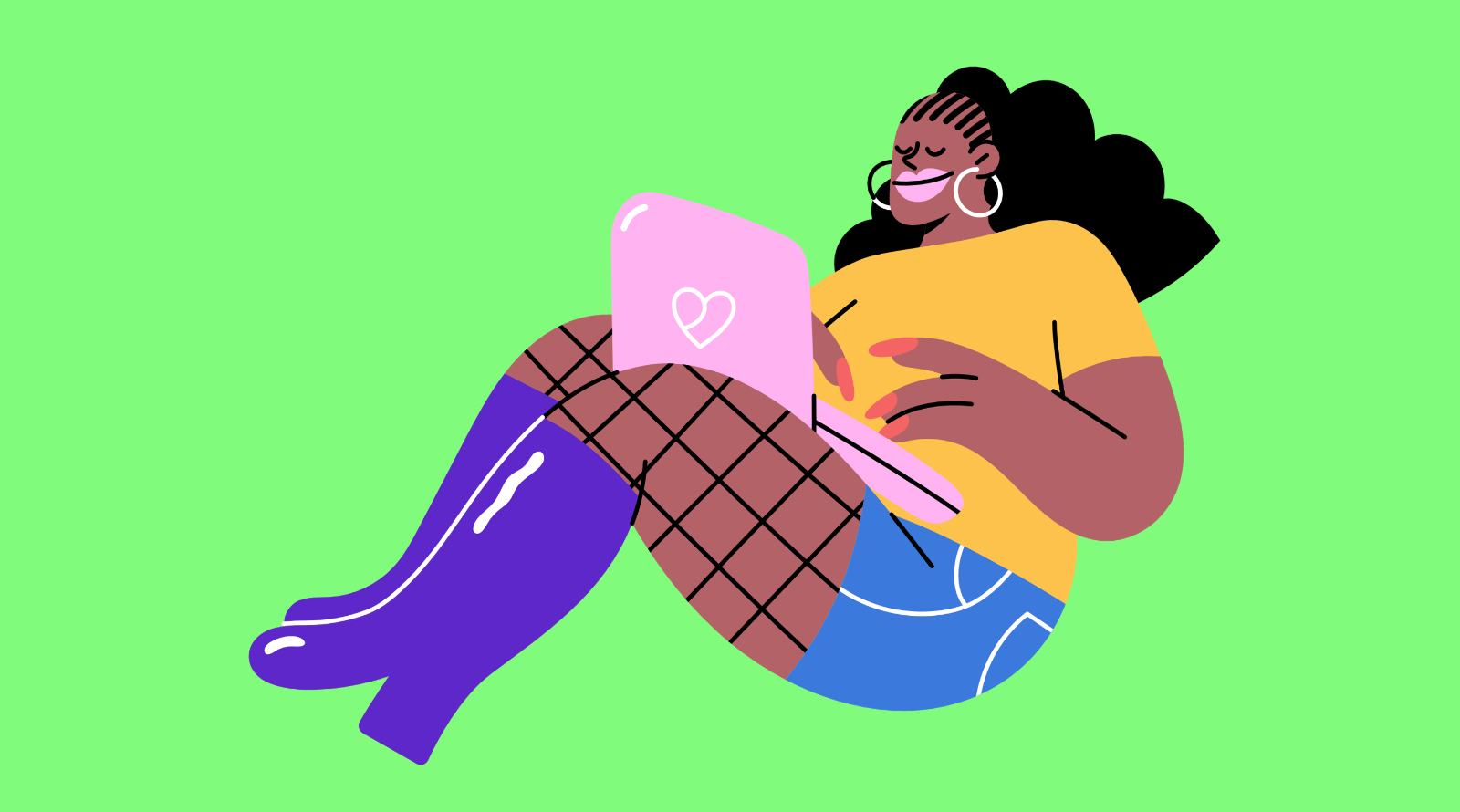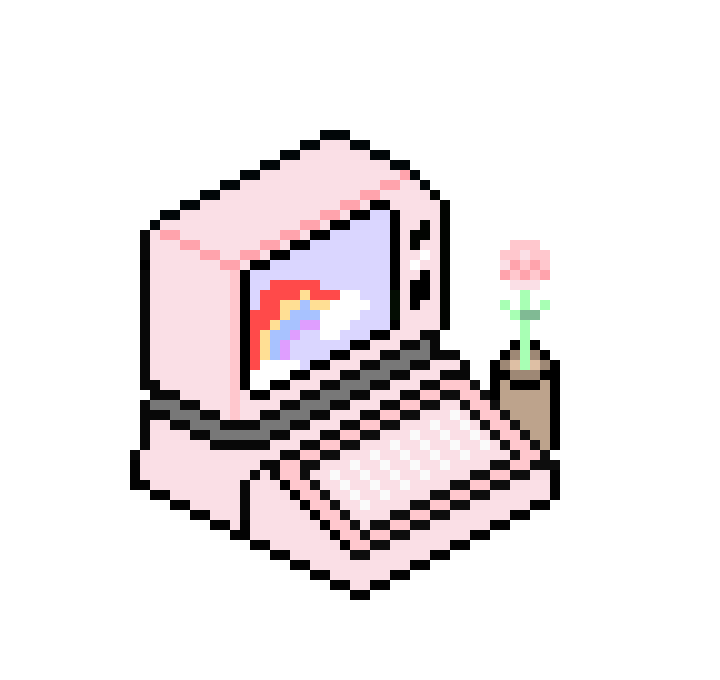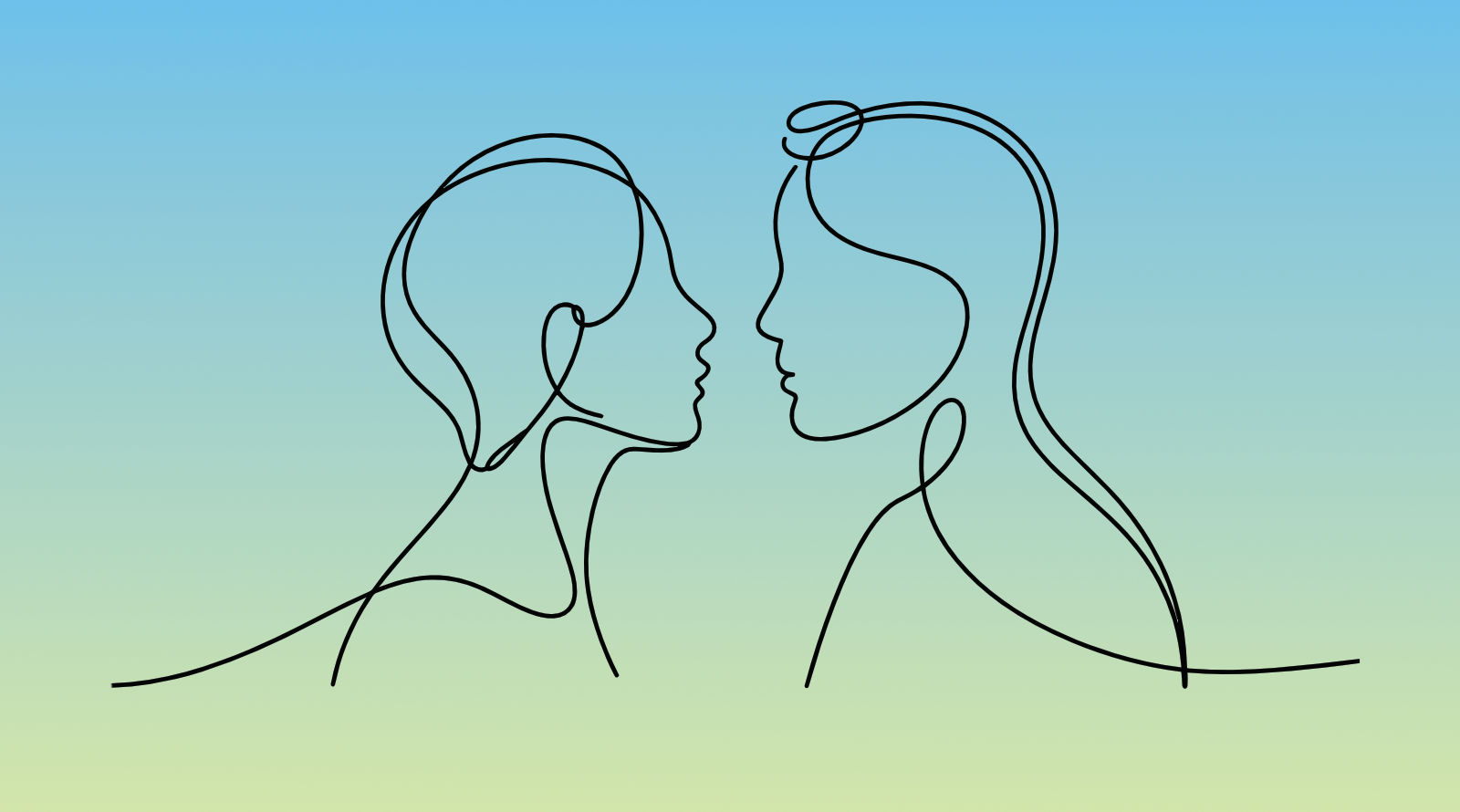Computer back ups are kinda like going to the dentist or doing your taxes. Everyone knows you should do this stuff but most of us just can't be fucked. It's boring and the benefits aren't realised for a long time, if ever. But when you get a root canal, when the tax department decides to audit you, or when your smartphone falls in the toilet – you'll really wish you did that thing you didn't do because it was a chore.
Daily? Weekly? Monthly?
How often should you back up your computer? All the damn time and as often as possible. Ideally, once you've configured your back ups, you don't have to do anything else as the computer does all the work for you and the backups just happen on their own.
Manually backing up is usually a bad idea because humans are not robots and we forget things! Skip a backup or two and I guarantee those are the backups that'll contain the files you need to restore.
What's more important than the timing of your back ups is backing up your stuff properly in the first place. Hopefully this article gives you some useful information on techniques you can apply to your backup regime, or if you don't have one, get thinking about starting one!
Make The 3-2-1 Rule Your Mantra
The 3-2-1 rule is a core concept when it comes to backups in IT support-land. If you remember nothing else from this article, at least remember the 3-2-1 rule. The theory is that if you actually care about a piece of data, you need three copies of it. Two of those copies should be on different types of storage and at least one copy of that data should be stored off-site (e.g: the cloud, or someone else's house).
Here's a quick example of the 3-2-1 rule in action on a Mac:
- Copy 1: The original file on your Mac's hard drive.
- Copy 2: External hard drive using Apple's Time Machine feature.
- Copy 3: Cloud storage like iCloud/OneDrive/Dropbox/Backblaze.
In this example if you were to delete a file by accident you can restore from the Time Machine backup quickly. If you were to lose both the computer and your Time Machine backup (e.g: a fire or a flood!), you can pull data down from the cloud. If you can't log in to your cloud storage, you've still got a local copy (Time Machine) to access your files.
The practical side of getting everything backed up to the 3-2-1 rule is a challenge for even hardcore nerds, so don't worry if you can't get your entire computer backed up. The key thing to remember is if there's anything you would really miss if they were to disappear (e.g: photos, emails, passwords), make sure that specific data is backed up to the 3-2-1 rule.
Cloud Storage Gotchas
A common mistake is thinking that because your files are all stored in OneDrive/iCloud/Google Drive/Dropbox, that they're backed up. Cloud storage can be a crucial part of a 3-2-1 backup plan that makes it easy to meet the off-site requirement, but there are risks:
- You could delete a file by accident, not notice for a while until you need it and by then it's too late to restore the file – cloud storage doesn't keep deleted files forever, typically only 30 days.
- What happens if you lose access to your account? If your files are stored in the cloud and not synced to your device (the default setting on most cloud storage services), you've lost access to your files.
- Can you trust that person or company to treat your files with respect? Will they be used to train AI models? Will they be made available to law enforcement? Are they end-to-end encrypted?
There's a whole article about the problem of cloud storage and sex work on the Tryst.link blog that’s worth a read before you give them your data.
Free & Built-In Backup Options
There is a plethora of software out there for backups, some of it great, some of it terrible, both free and paid. But the built-in macOS and Windows backup options are worth a look as they're already on your computer and cost nothing!
They're not that hard to set up, but just keep in mind (with Windows in particular) that they can use the cloud, so make sure you're comfortable with cloud storage before using these features.
- Apple - Back up your Mac
- Microsoft - Back up your Windows PC
Don't Forget Smartphones & Tablets
There is so much stuff on our smartphones that we would be upset to lose, like contacts, messages, photos, videos, passwords, and data stored in apps themselves. It's really easy to back up your smartphone as both Google and Apple will happily sell you cloud storage so you can use iOS or Android's built-in backup system.
- Apple - Backup methods for iPhone, iPad, and iPod touch
- Google - Back up or restore data on your Android device
It all happens automatically in the background and if you get a new phone it's straightforward to restore everything from your old phone back on to the new one.
Sounds awesome, but there's two issues with Apple and Google's backups – they don't adhere to the 3-2-1 rule – so you only have 2 copies (the cloud and your device), and you can only backup to the cloud. If you have reasons to not trust Apple or Google, then giving the entire contents of your most personal device, direct to their servers, might not be something you're rightfully comfortable with.
The 3-2-1 Rule Again
Of all the things I wrote in the paragraphs above, the one I really want you to remember is the 3-2-1 rule. I'll say it again so you don't have to scroll up:
- You need 3 copies of any important files or data. One in use (the original file) and two backups.
- Those files should be on at least two different types of storage, like a hard drive or in the cloud.
- One of three copies should be in a different physical location than the others. The cloud is perfect for this.
If you stick to that plan and automate your backups so you don't need to remember to do anything, your files will be safe even in the worst of scenarios.
Got a tech question for Ada? She wants to hear from you!
Ada answers all your questions about tech, the online world, and staying safe in it. No question is too silly, no hypothetical is too far-fetched! Learn to leverage devices, systems, and platforms to your benefit.