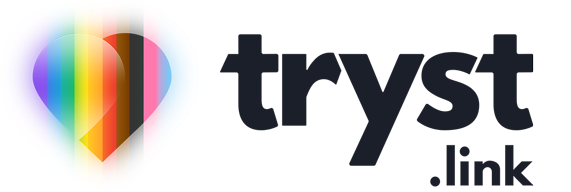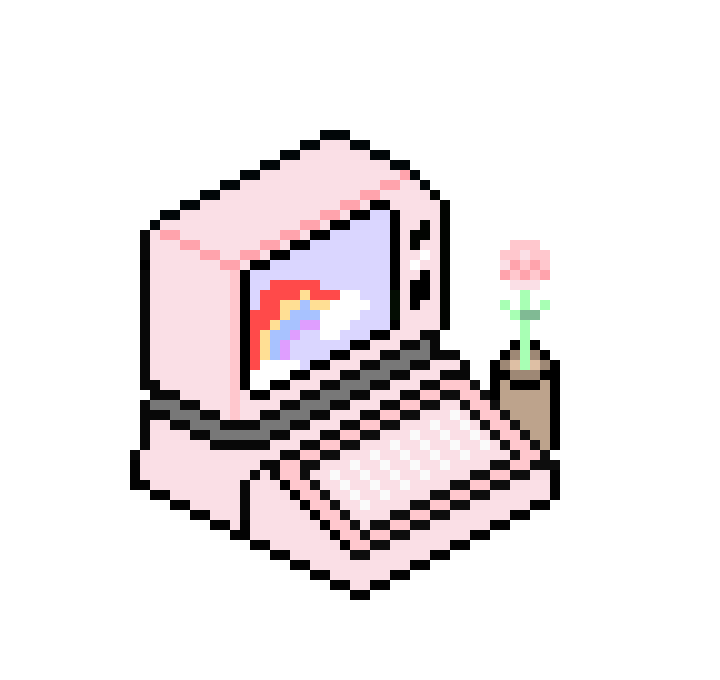Every appliance in your home needs maintenance. Air conditioners have filters that require cleaning or replacement. Toasters need the crumb tray emptied. Washing machines and dryers need lint traps cleared. We don't always do that stuff, but you're supposed to! Looking after your appliances hopefully means they operate at their best and last longer. Computers are no different, so here's a few basic things you can do to prolong the life of your digital companion.
Dust is the enemy
Heat and electronics do not mix. All electronics – computers, TVs, hi-fi systems, monitors, etc. – need air passing over them to dissipate the heat generated by various components inside the device. Dust interferes with that air flow, literally choking the device by trapping in heat and slowly degrading the components inside.
Laptops are particularly sensitive to dust as their ventilation systems are small, so even a tiny amount of dust clogging vents or fans has a big impact on how the computer performs. If the computer gets too hot, it'll slow down or even turn off entirely, to protect itself.
Grab a can of compressed air and blast out all those dust bunnies from any vents on your device. You may even need to open the computer or device to get all the dust out if you've never done it before. It might be tempting to use a vacuum cleaner, but don't! They generate static electricity and can fry your device's components.
Clean screens the right way
Most displays have coatings on them to make the image look nicer, reduce reflections and prevent the glass getting all scratched up. Wiping your screen with anything harsher than a clean microfibre cloth can erode the coating and make your screen look all weird.
If you do need a little lubrication to get gunk off your display, try glasses (i.e: spectacles, not house windows) wipes or spray and don't press too hard, otherwise whatever is stuck might scratch the glass. Glasses wipes/cleaner are designed to protect similar coatings on optical lenses, and won't do as much damage as tap water (which often contains minerals or impurities) or household glass cleaner.
Pocket lint is bad for pocket devices
Smartphones are pretty robust with their sapphire glass screens and water resistant casings, but they all have a little port to charge it or to let sound out via its speakers. As they sit in our pockets and bags, lint, dust, and crumbs accumulate in these holes and can build up so much that the charging cable no longer makes a secure connection and prevents charging, or you can't hear sound coming out of the speaker.
A gentle prod with a toothpick or tweezers can get most of the junk out. There's plenty of videos on YouTube on how to safely do this. The key is to be gentle as too much force can damage the port or speaker.
Don't eat, drink or smoke at the computer
We all eat and drink at the computer, but there's a risk of that food or drink falling on the device and, yeah, you know what happens. Even little crumbs that do no damage at the time can build up and clog laptop trackpads so they don't click properly, get in under the keyboard switch mechanism preventing keys from pressing down fully and can clog up vents.
Smoking is particularly damaging for your electronics too. The insides of your electronics can become covered in tar build-up when continuously exposed to cigarette (and other) smoke. All the particulates from the smoke waft in the air, and get sucked in by the fans in your computer. It can be really detrimental to the life of your devices.
Grubby hands make for grubby input devices
Because nobody’s perfect and we don’t always follow the advice not to eat or drink at the computer, cleaning your keyboard is both inevitable and incredibly beneficial.
For a laptop keyboard, make sure the computer is turned off. Otherwise, just unplug the keyboard from the computer, flip it upside down and shake out whatever you can. Then get a vacuum cleaner (no need to worry about static here) and get it to suck up whatever it can. Then get out a microfibre cloth, lightly wet it so it's a tiny bit damp but not soaked, and give the entire keyboard a wipe down. Done!
If your (mechanical) keyboard is really grubby, gently pop off the keys with a butter knife, or keycap puller, and let them soak in a container with water and dishwashing liquid. Then the keyboard itself can be wiped down. After some time soaking, give the keys a good rinse, dry them off with a cloth or a hairdryer and then you can pop them back on the keyboard.
Computer mice also get pretty dirty, with our hands grappling with it every day, besmirching its pristine plastic surface with oils, food, and dead skin. These not only make the mouse look less than perfect after a while, but can clog up buttons, scroll wheels and even impact the optical sensor underneath. Just giving the mouse a wipe down with a damp cloth every few weeks will keep it looking new, and working well, for longer.
Battery care is helpful
The most common cause of premature appliance death comes in the form of a busted battery. Batteries have what's called ‘charge cycles’ – the number of times you can deplete the battery and fill it up again before the amount of charge it can hold shrinks below being useful.
On an iPhone 15 for example, Apple says the battery is rated to retain 80% of its original capacity after 1,000 complete charge cycles under ideal conditions (i.e: temperature, not too hot, not too cold). A charge cycle is when the battery is at 0% and filled up to 100%. So if you plug your phone in at 20% and unplug it at 100%, that's not quite a full charge cycle. It's no surprise then, that batteries in smartphones tend to crap out between 3-5 years of use.
Rule of thumb advice is to stop charging at 80% and make sure it never gets below 20%. That 20% to 80% range is the sweet spot for most types of batteries found in consumer electronics. Wireless charging and fast charging can put extra stress on a battery due to the heat this type of charging generates, so juice up with a cable and a slow (i.e: 500mA - 2A) USB charger, particularly overnight. Most computers and smartphones have built-in charging algorithms that automatically try to optimise the charging cycles so the device doesn’t charge more than necessary. Samsung phones for example have a "protect battery" mode that will limit charging to 85%. This can be handy to leave on for day to day use, but turn off the night before if you plan on using your phone heavily the next day. Apple devices have a similar "optimised battery charging" feature.
Batteries are a consumable item like tyres on a car or the filter in a dishwasher. They all need to be replaced eventually, but prolonging the life of a device’s battery means you don’t have to replace it as often. Not only does this save you money, but also reduces the amount of resources consumed by reducing the manufacturing demand for batteries.
Little tasks can make a difference
Modern electronics can put up with a fair bit of abuse before crapping out as they're mostly designed with everyday use in mind, but a bit of preventative maintenance can extend their lifespan:
- Clean off dust regularly and ensure good ventilation around the device.
- Don't use harsh chemicals to clean screens, use damp microfiber cloth and/or glasses wipes.
- Clean out charging ports and speaker grilles on pocket devices.
- Try not to eat, drink or smoke at the computer.
- Wipe down and shake out your keyboard every now and then.
- Gently charge batteries - try not to go too far below 20% or above 80% unless necessary.
Got a tech question for Ada? She wants to hear from you!
Ada answers all your questions about tech, the online world, and staying safe in it. No question is too silly, no hypothetical is too far-fetched! Learn to leverage devices, systems, and platforms to your benefit.